How to install and configure Java for complete beginners
 |
| Image Source - Google | Image by - devwithus.com |
Hello, if you are looking for how to install and setup Java on your system for complete beginner then you are in the right place you just need to do nothing but to follow a step by step procedure for the successful installation of Java on your system, let's get started-
step 1: open chrome browser-
Step 2: simply write download jdk ( for any version of windows) first link of oracle appears open it if you are visiting first time https://www.oracle.com then you need to create an account on it after successful creation of account download the latest version of jdk as shown-
Step 5: for checking that jdk is successfully installed on your system or not go-to command prompt and write the command java -version and press enter as shown-
Step 6: Now you are done with jdk your system is ready to run java programs for now you can write a java code in notepad and run it in cmd as shown-
This is a simple java program to clear you how to run it in command prompt-
It is important to change the default location of your cmd to the desired location of your notepad file, after that compile your java file by writing the command javac classname.java as shown-
by writing this your file is compiled and a new file of .class type is created in the same folder now it's time to run your java file by writing the command java classname.java as shown-
As you are seeing that your java file has successfully run in cmd, If you still find any trouble in installing java on your system don't worry follow this video from beginning to end I am pretty sure after watching this you are left with a happy face😊.













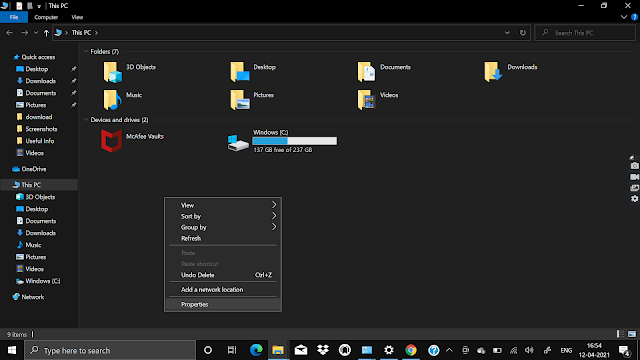
















Hello, visitor your comments are so helpful for us so do not hesitate just write the comment we read all your comments so don't think your comment goes waste.